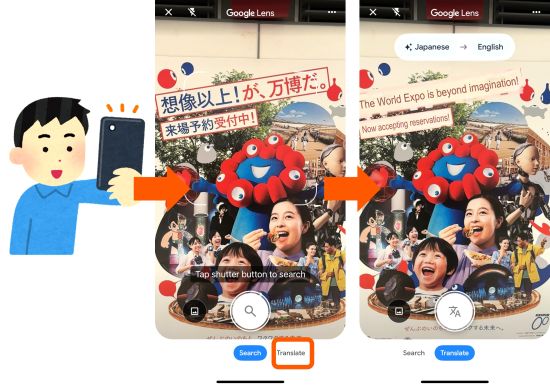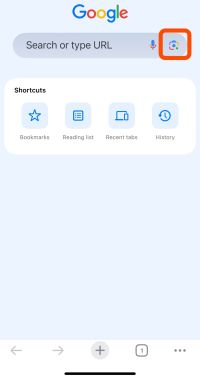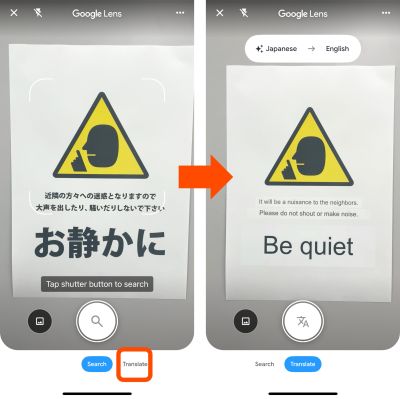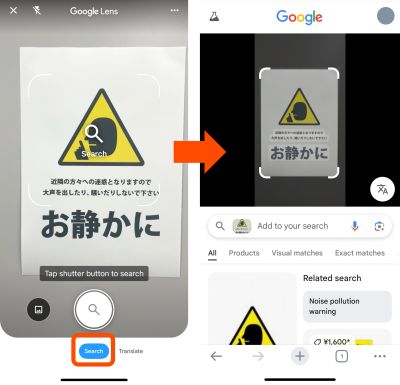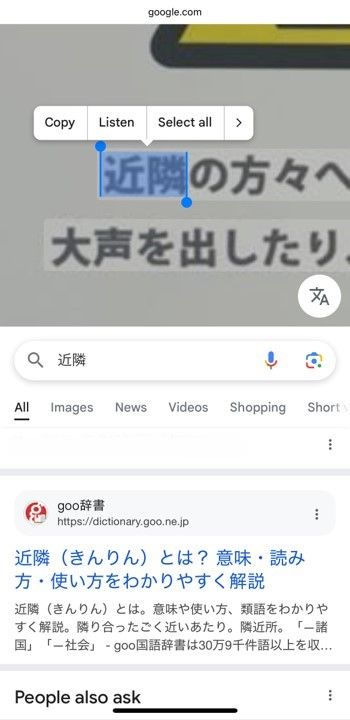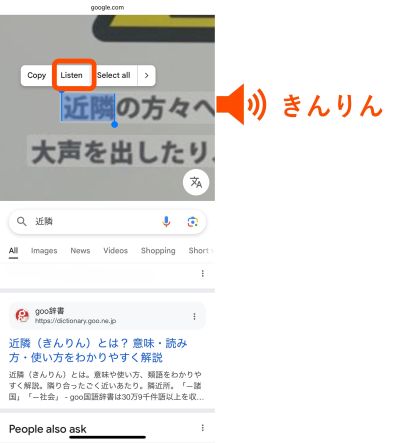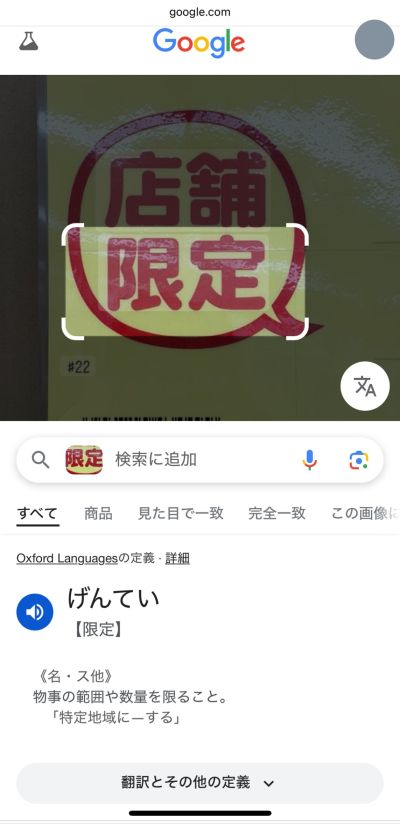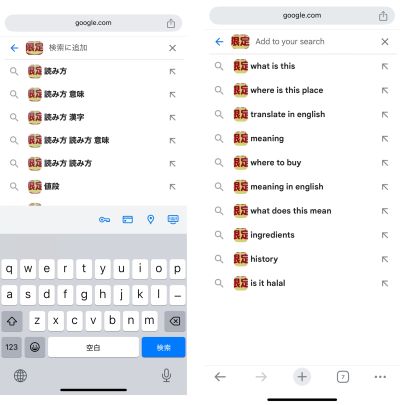Are you living or traveling in Japan?
When you look at Japanese text - whether it's on signs, restaurant menus, notification, handwritten memos, or websites - and find words you don't know or kanji you can't read, how do you handle that?
In this article, we will show you how to use Google Lens, the perfect tool for such situations.
Google Lens uses image recognition technology developed by Google.
Just point your camera at any object and it will read and translated text, and even offer you related information.
You can use Google Lens on your smartphone app and on your computer browser.
Google Lens is supported by the following:
First download the one that best suits your environment.
iPhone app (iOS 12.0 or later):
-Google
-Google Chrome
-Google Photos
Android app (6.0 or later):
-Google Lens
-Google
-Google Chrome
-Google Photos
-Pixel Camera
Computer browser:
Google Chrome for desktop (128.0.6613.114 or later)
To give you an example, let us show you two ways to read notifications and other messages using the Google Chrome app on your iPhone.
1. Translate from Japanese to another language.
2. Look up the reading and meaning.
It's basically the same when you're using it on an Android app.
1. Translate from Japanese to another language.
First, open the Google Chrome app and tap the camera icon on the right end of the search bar.
Hold the camera over the message you want to read and tap Translate at the bottom of the screen.
Here, it's translated into English.
The language is automatically detected, but you can also set it manually.
The Android app has a Homework button in addition to Translate and Search.If you take a photo of a problem with your camera, Homework will show you how to solve it and give you a link to a website explaining it.
2. Look up the reading and meaning.
When you find a word that you want to know how to read or what it means, tap Search.
Tap the shutter button (the magnifying glass icon) to start text recognition and search.
Then, pinch to zoom in on the image and select the word you want to know how to read.
Here, let's select 近隣.
Tap Listen from the menu that appears above the word to hear how it's read.
You can also see how it's read from the search result.
Now let's look up the word 限定 from the bottom half of the screen.
Select the letters and tap Search to show the search results at the bottom of the screen.
If you can't easily find the reading or meaning of a word using the Search button, try copying and pasting it onto the search bar, followed by a space and then 読み方(how to read) or 意味(meaning), like this: 限定 読み方.
You can also upload a photo or image to Google Lens without holding it over an object.
The brighter and clearer the image is, the more accurate the text recognition will be.
Remember that Google search results and automatic translation by text recognition may not always be accurate.
Be sure to check that the information is correct before using it!
It looks like Google Lens can also recognize vertical script, unique fonts, and even handwriting.
So the next time you see Japanese writing, no matter what the case may be, try holding your Google Lens over it and see what happens!